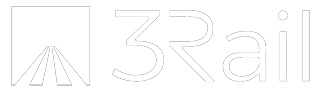Fixed Headers & Nav. for Squarespace.
Fixit is a plugin for Squarespace.
It keeps headers, navigation and/or announcement bars on-screen all the time.
Fixit for Squarespace makes it easy to set fixed/sticky headers, navigation and announcement bars. It also enables “on-scrolled” header effects such as change of background-color, height, opacity, etc. A copy of the code is purchased for each site and it can be added by code-injection (or by file upload for "Personal" plans).
If you have any questions, just send a message.
Purchase
Get your copy of Fixit: Fixed Headers made easy!
Fixit is currently only available for the Brine/Wright family of templates. If you use another template and you’d like to use Fixit, just ask.
$30
Features
Fixit can be added to any Squarespace site that is based on the Brine/Wright family of templates. When adding the code to your site, you specify which elements in the header you want to be fixed via the settings at the end of the plugin’s code - it’s easy.
Here’s an example site with Fixit added.
-
Set fixed/sticky navigation, whether in the top or bottom sections of the header.
-
Set the entire header to be fixed or set only particular elements of the header to fixed. For example, you could set only the announcement bar to be fixed, or only the lower section of the header, etc.
-
Control fixed header/navigation elements independently between desktop and mobile views/widths.
-
Enables “on-scrolled” header effects such as changes to background color, logo size, header height, opacity, etc. (see limitations below).
-
Fixit maintains proper fixed position in all contexts. For example: whether the announcement bar is enabled or not, visible or closed, etc.
-
It avoids undesirable overlap of page content, a typical issue with other solutions.
-
Fixit also maintains proper fixed position of the header/navigation when browser/screen width or orientation changes.
-
When using anchor links (also known as “jump links”) whether on the same page or a different page, Fixit can prevent the header from covering up the content the user arrives to.
Limitations
-
Your copy of Fixit is paired to the custom domain you specify when you order. Changing your custom domain will cause it to no longer work.
-
On-scrolled effects on the header such as opacity, color or size changes require custom CSS to be written in addition to adding the plugin. This gives you maximum flexibility to get the effect you want (instead of hard-coding it into the plugin). If you’re comfortable with CSS, it’ll be easy for you. If you’re not comfortable with CSS or need help, just send me a message after you order. Describe what you need and I’ll be happy to write the CSS for you in a way that allows you to tweak from there.
Tips & Troubleshooting
-
Please use Fixit responsibly: don't bother Squarespace Support with questions related to it.
-
Fixit is currently only available for the Brine/Wright family of templates.
If you have any questions, just send a message.
!Thanks for visiting our website. You're using a very old browser and it's preventing this website from displaying correctly. To view this website, please upgrade your browser.